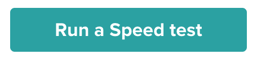How do I start my video call?
You don't need to install anything, just click the link in your email or SMS to start the call.
When it's time for your appointment, just click on the video link that will be in your confirmation and reminder emails and SMS.
That will open up our secure technology solution called Coviu. Here, you'll need to enter your first and last name (so your psychologist knows it is you on the other end of the call).
Now you will be in the waiting room, ready for your psychologist to let you in and start the session.
Please note: you can't use Google Chrome on your iPad or iPhone, you'll need to switch to Safari.
How to Prepare for Your Session
Want to make sure you're ready for your session? You can do this in the days (or minutes) leading up to your appointment so you know everything is good-to-go:
- Run a Speed Test to Test your Internet Connectivity
Coviu needs the internet to work. All you need is a minimum of 350Kbps for both upload and download. To test your internet connection, please click the button below:
2. Check your Device or Computer
Coviu has been built to run on all modern machines, both computers and smart devices such as phones and tablets.
Most laptops that are from 2010 and later will have an inbuilt camera, speaker, and microphone. If your laptop is from before 2010 you will need to investigate your hardware. To test if your machine is Coviu ready simply click the button below:
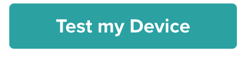
3. Check your Web Browser.
We recommend using Google Chrome on all devices except iPhone and iPad. Firefox also works, but will restrict Screensharing abilities.